GIFs are a real catch for Web developers. Animated images allow diversifying and enlivening the text content. Another advantage is their simple creation. You can do this yourself using one of the available methods. Just prepare a suitable source – image series or video.
To publish an article on a blog or post on a social network, the following questions are often asked:
- How to turn a video into a gif in Photoshop?
- How to turn a gif into a video for Instagram?
- How to turn a Facebook or YouTube video into a gif?
- How to turn a Twitter video into a gif?
We have prepared the 11 most efficient methods of creating GIF images. Of course, there are many more of them, but we will focus on the most convenient and simple online services. Nobody wants to use professional Video Editing Services with a complex interface and a big deal of pop-ups, because for this, you need to be a professional. So, to save this list, not to lose it.
Why GIFs are widely-used and popular?
Any user will rather watch a two-minute GIF than a 30-second video. At first glance, there are 5 simple reasons to do so:
- the video should be turned on;
- then the video should be turned off if you don’t wish to listen to the sound while scrolling the feed;
- sound requires stopping the music or control the volume;
- videos have a regularity introduced by William Wordsworth: the 30% are not interesting, but it is not convenient to turn over the video to the required bit;
- if the video is not integrated into the page content opened by the user, then s/he needs to go to another website, wait until the portal interface is loading, or perhaps watch an ad.
GIFs are played automatically, and there is no need to pause or turn over them or switch off the sound. They make the point without distracting the user from the main content published on the Web page.
How to convert a YouTube video into GIF?
Now let us consider the most convenient services suitable for this task.
YouTube to GIF
A simple and convenient converter. The user will not have to enter the service from the tabs or search. Instead, add “gif” into the URL bar after «www.».
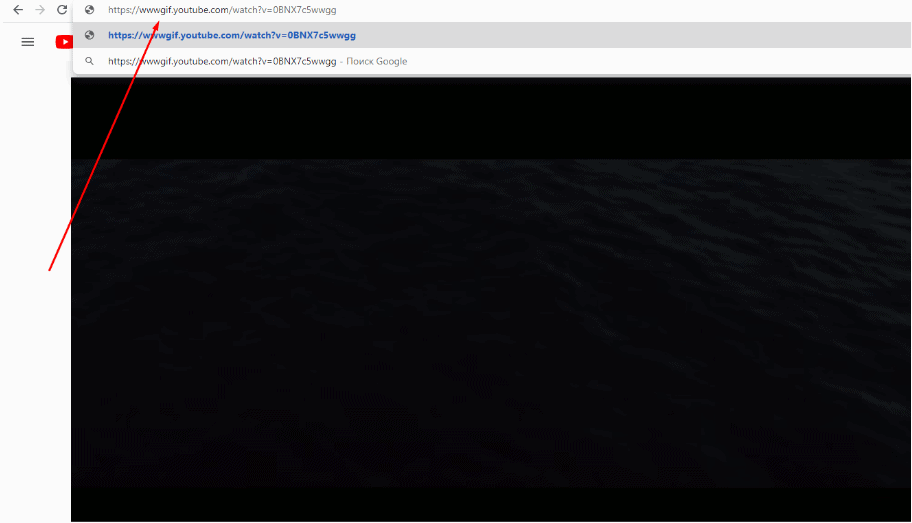
You will be automatically redirected to the service and the required video will be opened in the working menu. Select the interval or apply effects, if needed. The list of available tools is displayed in the left panel. E.g., you can add text with the “Caption” feature.
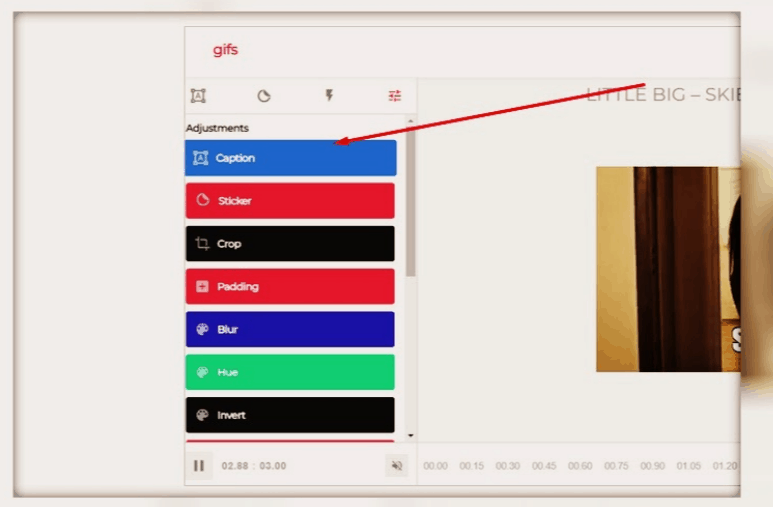
Any GIF or video uploaded from the PC or taken from YouTube, Instagram, Vine, or other apps can be converted into an animated image.
Its functionality is very simple for selecting the video interval highlight it on the timeline at the bottom of the screen. Under the timeline, you will see two rows: START TIME and END TIME for setting the beginning and end of the video.
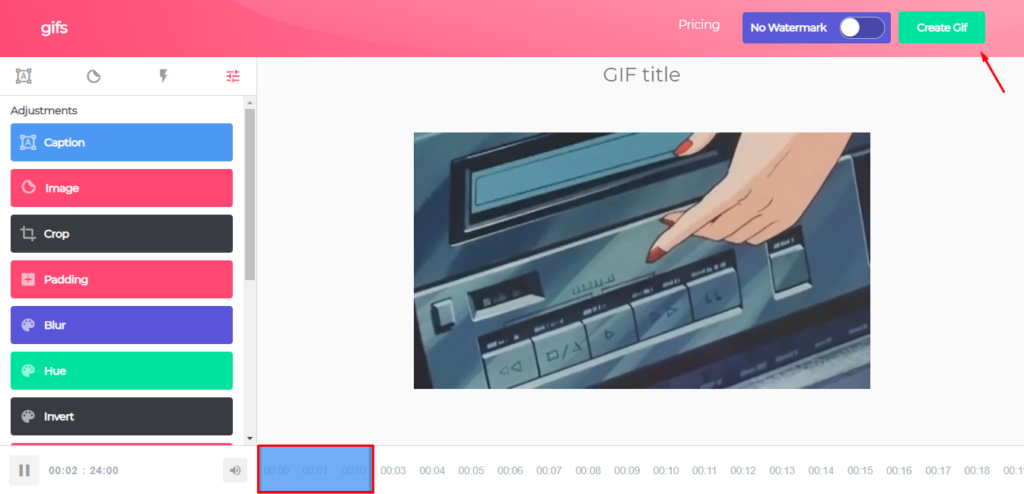
A row with additional parameters under the timeline will appear if you click a new effect in the menu. Here you can make the changes during one or another visual effect.
The service interface is very easy, and it can be mastered within a few minutes. After clicking “Create GIF,” a settings menu will be opened. You can rename the file there, add the tags, hide the GIF from other users, making it private.
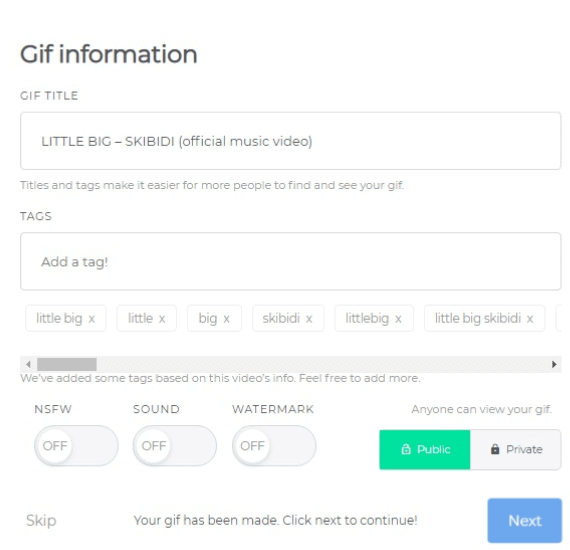
The user will be offered to purchase YouTube to GIF for $10. If you don’t wish to spend money, decline the offer. A fee-based version contains advanced features and additional advantages. But they are not so widely used. The GIF is ready, and you can download it.
Only registered users can download GIFs.
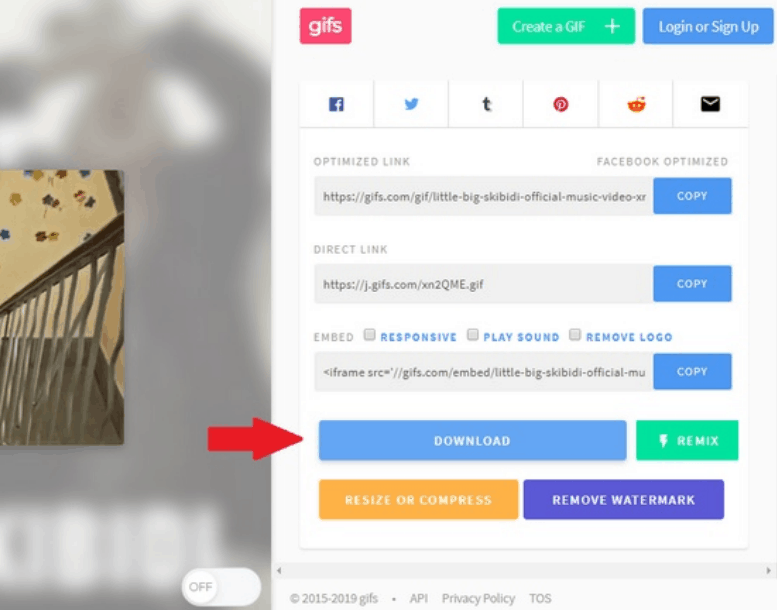
If you don’t wish to create an account, open the link in the “Direct Link” row in the new tab. Now you can load your GIF from the browser. However, there is another way to open the service. Add “conv” instead of “gif” in the URL bar and select “Convert to GIF.” This is a bit longer, but the result is the same.
Drawbacks of YouTube to GIF:
- the created GIFs will contain the service watermark that can be removed only after purchasing the premium version.
As for the rest, everything is great considering that it is a free resource.
Giphy GIF Maker
A resource with an intuitive interface for the conversion of YouTube videos into GIFs. Open the Giphy GIF Maker website and add the link to the video into the search bar. It will be uploaded automatically. When the video appears in the editor, select the required interval, and the service will show the GIF preview.
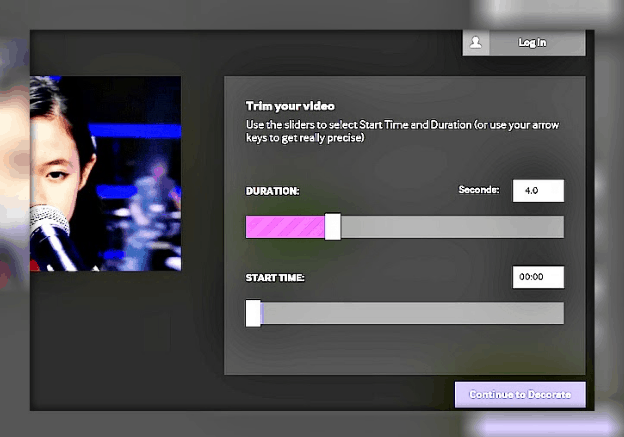
For editing, click “Continue to Decorate.” You can add the text, emoji, stickers, or one of the offered filters.
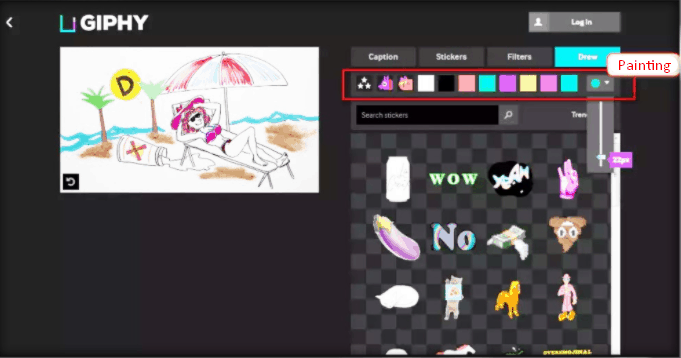
If you are not interested in customization, click “Continue to upload” at once. Then, add the tags or click “Upload to Giphy.” That is all. The created GIF can be reposted on social media or added to the website using a special code.
Drawbacks of Giphy GIF Maker:
- one signature can be added only;
- the image size can not be changed;
- is suitable for videos up to 15 minutes.
The service does duty and it is free.
MakeAGif
A popular service for creating and exchanging animation. All users can create GIFs and share them with other service users. Besides that, other animated images can also be used.
MakeAGif has elaborate functionality, so it is quite easy to find the necessary information. The only thing is that it supports English only, so if you don’t speak English, you need to use a browser translator or translate the names of sections and functions yourself.
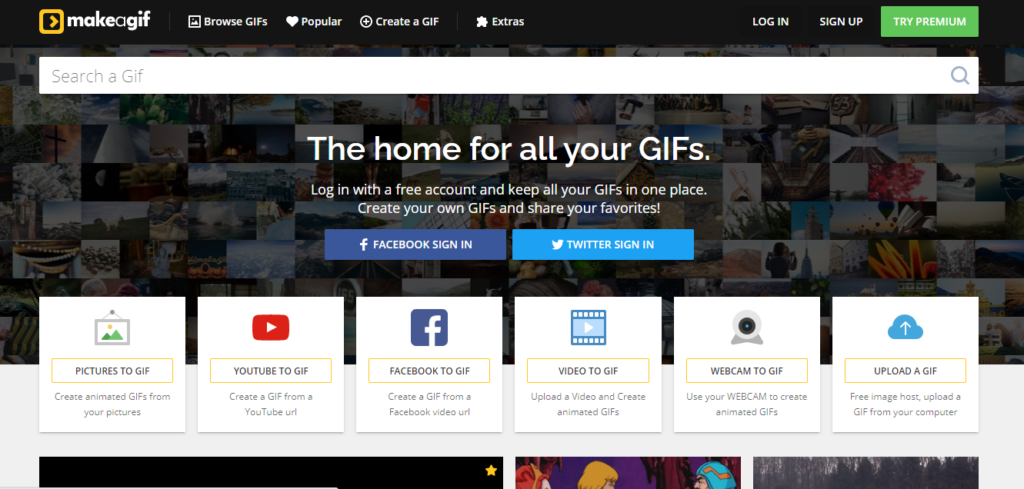
Collections of animated images for search are divided into categories so you can quickly find what you need. The most popular ones appear in the most viewed ranking that is updated all the time.
Both photos and videos can be made for making GIFs. MakeAGif allows uploading files from various devices, webcams, and popular services such as Youtube or Facebook.
The homepage contains links to the available tools. For opening all available features, click the required tool. Then, use a translator or apply everything to understand the working principle. After that, there should be no difficulties.
For converting pictures into animated images click the “Pictures to Gif” tool. Initially, you need to run the graphic files (at least, 2) and then you can state the following:
- name
- size
- publication category
- frame rate.
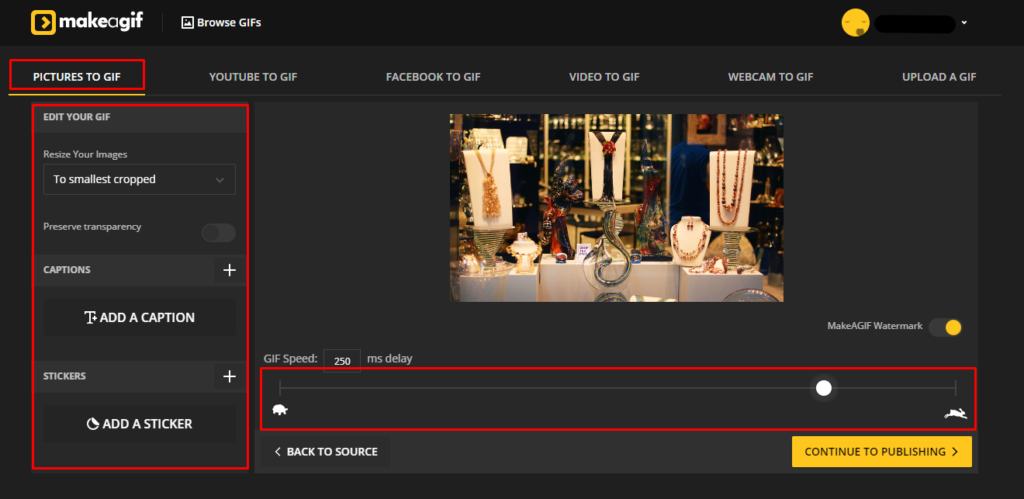
The user can add stickers or edit the decorations. For example, if you click “Create Gif,” you can add some words to the animated image.
If you convert video into an animated image, the process is similar. Only select an item in the website header. Two timescales are located under the video for choosing the video beginning and end.
If you need to process the images, use other Picasion solutions or additional services.
Appy Pie GIF Maker
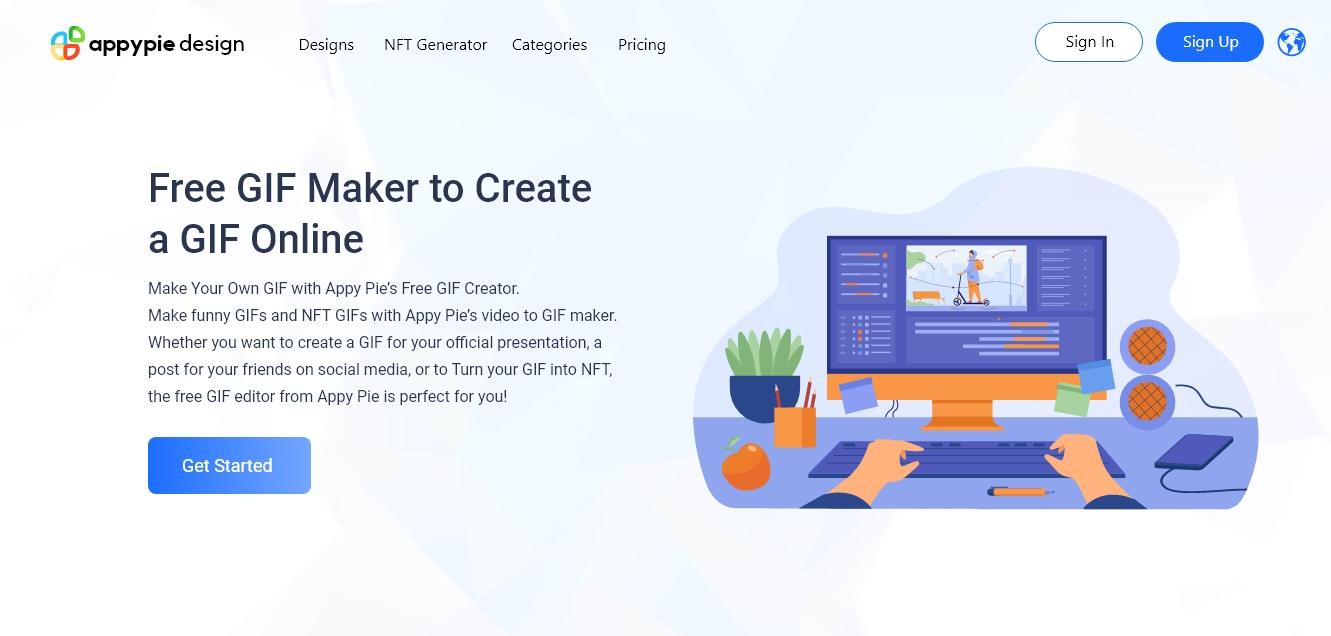
GIFs are increasing these days, whether it is messaging applications or internet browsing. It is one of the primary ways not only to engage the audience but also helps to keep their attention. Moreover, it is a fun way to show character and creativity. There are several GIF makers available online that might help you to create your desired GIF but mostly are available in the paid version. However, you can maximize the result with the free GIF maker Appy Pie Design provides. Create a powerful yet simple, animated, custom GIF with the Appy Pie GIF maker.
Here are a few reasons why you should consider using Appy Pie GIF maker.
- Appy Pie’s Online GIF maker contains a pre-built and well-stocked template library.
- It also allows you to access the drop and drag feature to edit your GIF.
- You can directly add the custom element to GIF from your system and the internet.
- This tool does not allow the use of any watermark that can ruin the professional and personalized look of the GIF.
- Most importantly, you can freely access this specific online tool.
By following the three simple steps attached below, you can get an inspiring and exciting animated GIF from Apple Pie GIF online tool that can be easily embedded into emails, online shops, websites, social media channels, and even blogs also.
- Select the suitable template after clicking on the “get started” option. Appy Pie provides a wide range of libraries that contains some excellent templates. However, you can also use your video to make GIFs on this platform.
- Customize the GIF by including various and existing elements such as stickers, pop-up emoji, text, and many more interesting artefacts.
- Once you’ve accomplished the making of your desired GIF, you can download it from Appy Pie to share with the recipients.
How to convert an uploaded video into a GIF?
These services have been designed for users who wish to convert their archived videos into GIFs.
Convertio
A rather useful file converter that supports many formats. You can download this service in the Google Chrome Webstore as an extension for your browser. Follow 3 steps for creating a GIF:
- Upload the video.
- Click “Convert”.
- Click «Download».
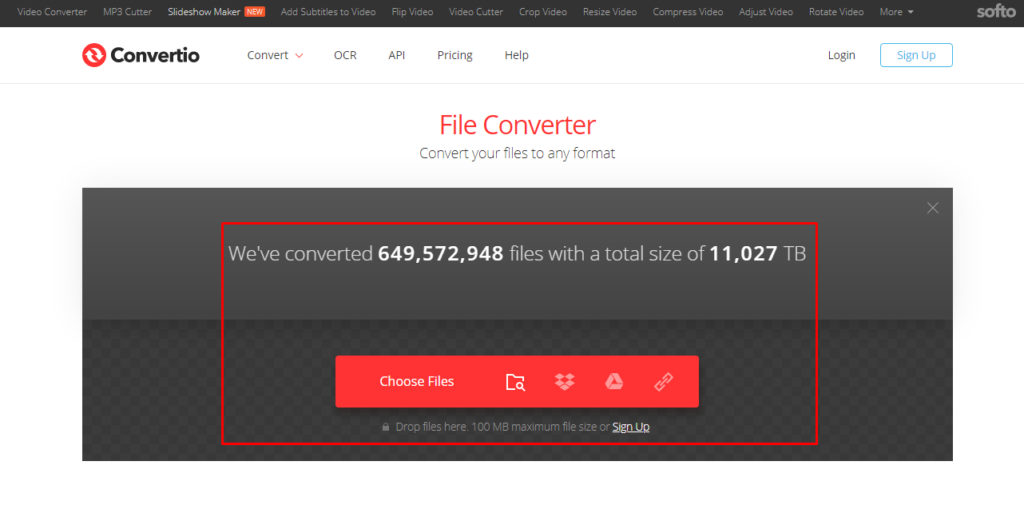
Simultaneous file conversion is supported. The only drawback is that the created GIFs cannot be edited, and interactive elements can not be added. However, the service can be used for converting files from one format to another.
Adobe Photoshop
A well-known graphic editor. It is suitable for users who wish to create a GIF without watermarks. No need to have Photoshop skills. Just follow these steps:
1. Find the video. The most simple variant is to use YouTube. When you find the required videos, download them. For downloading videos from YouTube, add “ss” before the service name into the URL bar.
2. Cut the needed fragment. This can be done with any video splitter (even with standard Windows Movie Maker). The fragment should not be longer than 3 seconds; otherwise, the file will be very heavy. The video fragment can be edited in standard programs (e.g., adding the required text or adjusting the color.
3. Open the created fragment in Adobe Photoshop. Click “File-Import-Video frames into layers.”
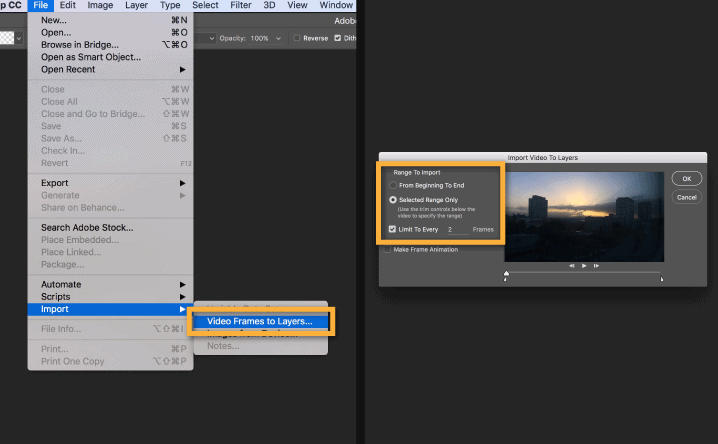
4. Select the required settings. Next, we need to get a file of the required size. It should not exceed a few MB. For this, click “File-Save for Web.” Then, try changing any available settings. For example, the initial size of a 3s fragment may exceed 10 MB. So, reduce the color range or resolution.
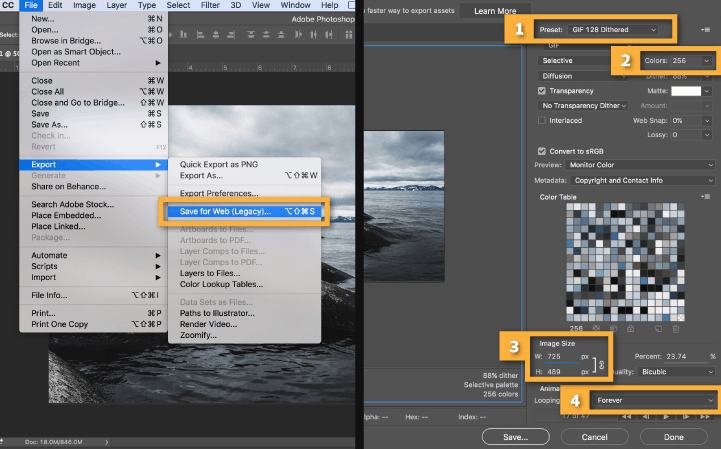
5. Save the created GIF on the “File” tab. Don’t forget to select “gif” as an extension.
This tool has no drawbacks as the editor allows creating GIFs without signatures or watermarks of external services.
Capture into GIF conversion services
Screen capture can also be used for making an interesting and unique video. Few people know that it can be converted into a GIF using one of the services below.
Licecap
This app performs two functions – screen capture and its conversion into GIF. The main advantage of this software is that you can capture the browser or desktop and any program or app running on the PC.
Gifcam
Another useful tool. Its working principle is similar to Licecap. But this program has a more advanced interface. As for the rest, they have similar properties.
WebM and Coub
These are new GIF formats that may replace the classical one soon. The main advantage of the new formats is that they make GIFs lighter, better, and faster. In addition, many social media (e.g., Instagram) limit the video duration so that users have to leave the most important things only.
WebM and Coub are also peculiar for easy conversion. It contains a few steps only:
- Load the video to the website that supports conversion into WebM.
- Set the parameters of autorun and replay.
- Save the edited file.
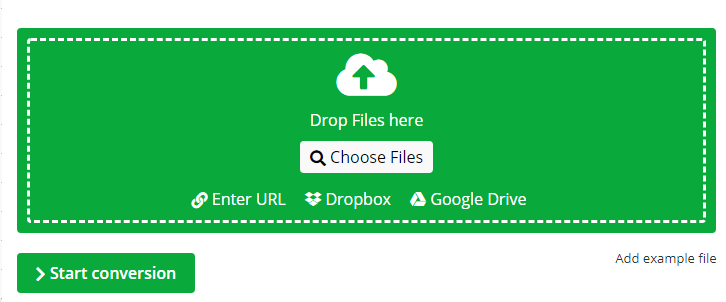
There are a lot of online converters. Let us name the most popular ones only: GfyCat, Uguu.se, WebMShare.
As for Coub, everything is even easier. Open coub.com, select the video and timing.
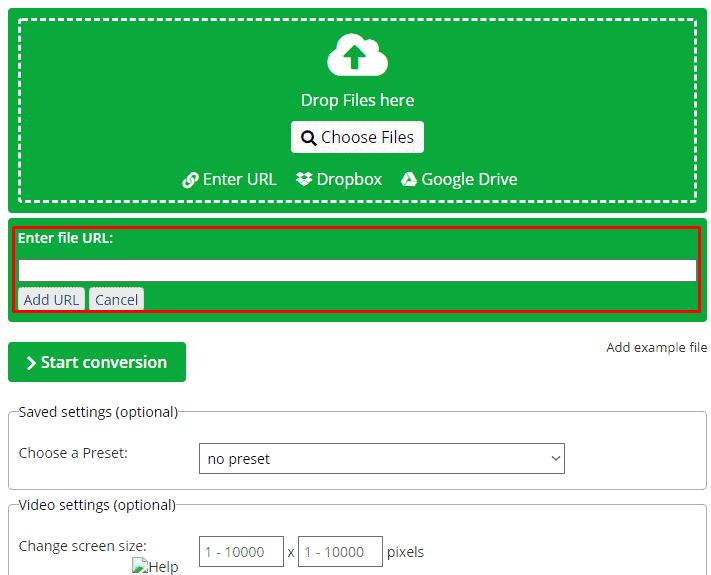
Change the audio track and save the GIF. The main coub peculiarity is that all files are stored and mounted within one service that can be accessed for free.
Conversion of pictures into a GIF
Pictures can also be converted into GIFs. There are a lot of services that allow doing this. Let us consider the most efficient ones.
Brush Ninja
A versatile but convenient and easy service for converting pictures into GIFs. Minimalistic design has remained popular for a long time already. So will Brush Ninja. Firstly draw something. Please note that one picture means one frame.
For adding a new frame, use the “New Frame” option.
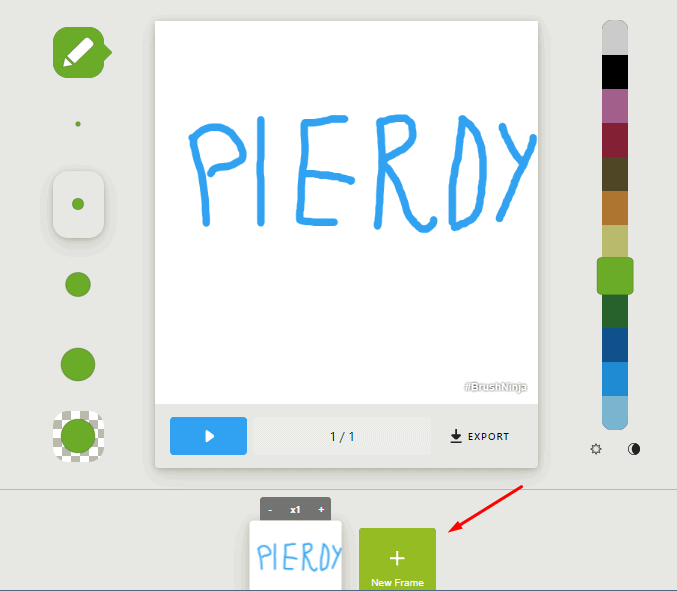
Draw something again. Continue until you create enough frames for your GIF. The program does not limit the users in creating frames. You can change the frame color, set up the slide rate, or use ready-made images as there are enough of them at the Brush Ninja gallery.
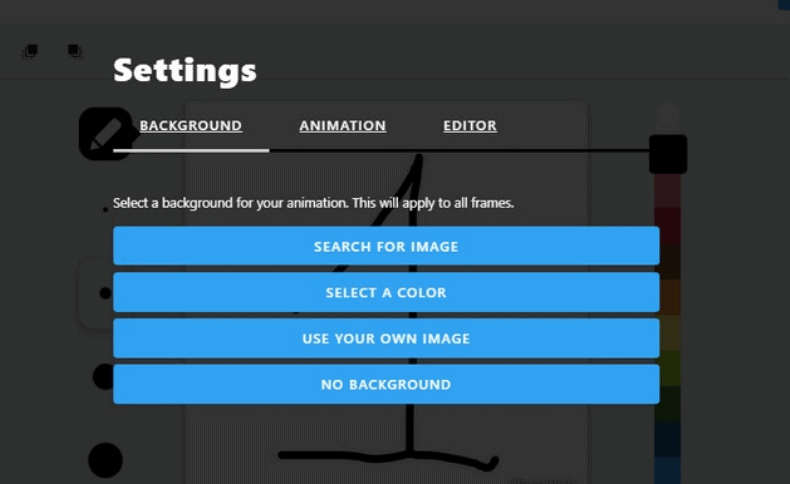
If you wish to use your pictures, you need to pay a fee to the service developers. Firstly this project was a non-commercial one, but later the developers decided to add a fee for accessing the full functionality for stimulating the service sponsors. So the developers launched a Patreon donate system. Or you can support the service by purchasing a brand Brush Ninja T-shirt.
For saving the GIF, use the Export function. A dialog box will appear with the saving format (e.g., “Animated GIF”).
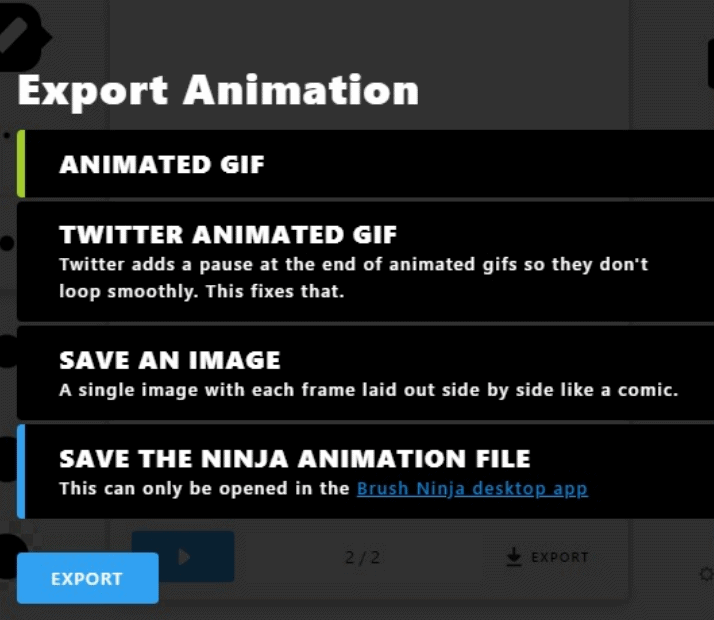
Service drawbacks:
- adapted for images drawn by the user or from the integrated library. But these limitations are present in the free version only.
As for the rest, the service is perfect for converting pictures into GIFs.
Conclusion
Having thoroughly analyzed GIF creation, we can conclude that there are many free services. An ordinary picture or fragment can be easily converted into a GIF. Many programs have premium versions, but it is not necessary to connect them.
According to the forecasts of experts, the GIF format will transform, change, and develop. However, the initial concept of focusing on the main images will remain the same.
